
SAP has announced the latest updates and changes for SuccessFactors for the first half of 2023.
Preview release is available on April 28 with the production release scheduled for June 2. You can view the full set of documentation in the What’s New Viewer here. For full details on the release cycle, check out the SAP SuccessFactors official product updates blog.
For tips on how to manage a release, check out our blog here.
Latest Goal Management
General Availability – Universal
Latest Goal Management Now Generally Available
The latest Goal Management is now generally available. It does require an upgrade which cannot be undone. It is best to familiarize yourself with the latest features available and limitations before doing the upgrade.
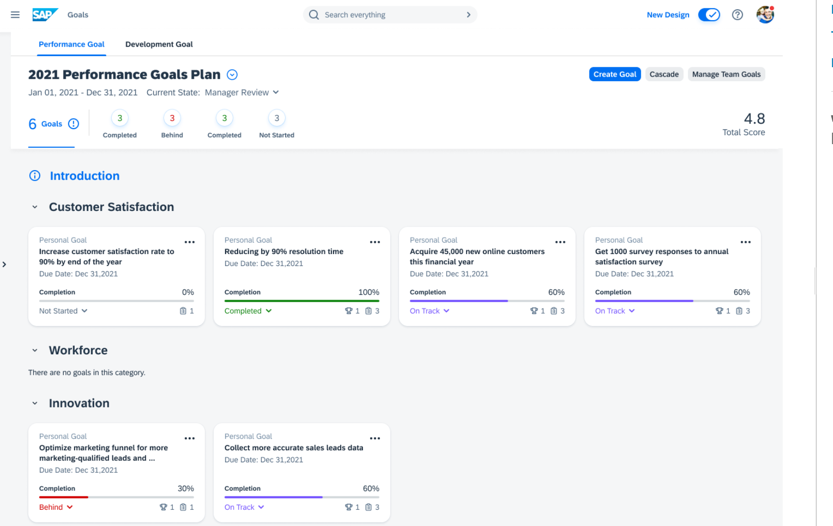
Once enabled, the latest version is automatically applied to the modules that are integrated with Goal Management. This includes as Performance Management, 360 Reviews,Continuous Performance Management, Career Development and the latest home page.
In prior releases, there were several limitations to the features available in the latest Goal Management. The 1H 2023 release addresses several these restrictions. We will review the most important updates.
- Copy goals or create goals from a goal library.
- Use milestones in goal plans
- Use Advanced People Search to Assign or Cascade Goals using the latest Goal Management
- View audit history for goals
- Use legal scan
- Dynamic Teams Integration with latest Goal Management
- Latest Goal Management Updates for iOS and Android Mobile Apps
Create Goals from a Goal Library using the latest Goal Management
One of the best new features of the latest version of Goal Management is the ability to use goal libraries when creating goals. Previously, goals could only be created from scratch or copied from another goal plan.
With proper permissions, when clicking the Create Goal button, the user can now select the “Create from Library” option.
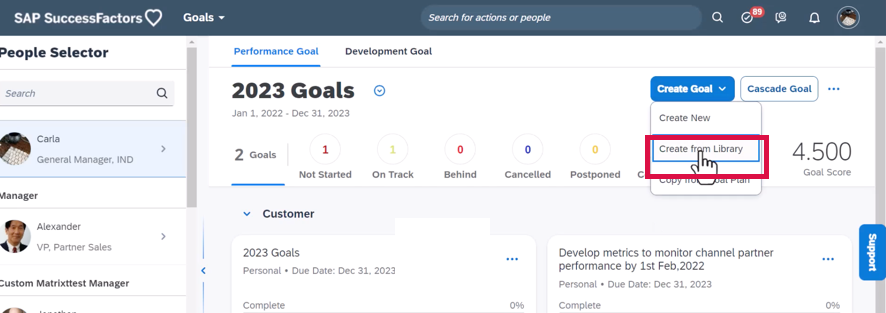
A users can select up to 10 personal goals from a predefined goal library at once.
Manage Milestones for Goals
It is now possible to use milestones (sub-goals) on goal plans. Milestones can be used for personal and team goals.

Use Advanced People Search to Assign or Cascade Goals using the latest Goal Management
When assigning a team goal or cascading a personal goal, the people search was limited to Name. Now an advanced people search is now available. The search now includes department, location, and division.
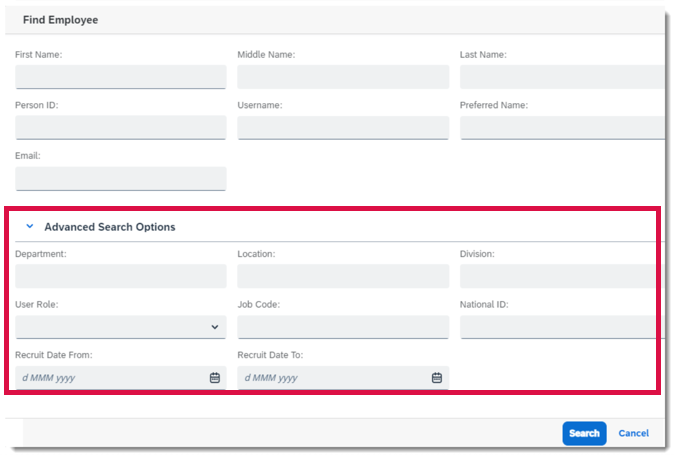
View Audit History for Goals
When read permission for goal fields is granted, users can now keep track of goal changes. Anytime a goal is created, copied, cascaded, assigned, modified, deleted, or replaced, an audit record is created.

Users will be able to see a list of any changes were made. This includes identify who made the changes, and when. A before/after comparison for modified or replaced goals will display previous values and the new values for changed fields.
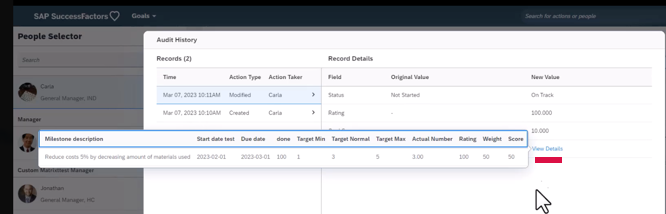
Comments, activities, and learning activities changes are not captured in the Audit History.
Use Legal Scan in the Latest Goal Management
The Legal Scan feature is now available and allows users to check whether their inputs for text and textarea goal fields are in compliance with legal requirements. Comment field are not included.
Dynamic Teams Integration with latest Goal Management
A new major feature integrates Dynamic Teams with Goal Management. This allows team members to link the their dynamic team’s objectives to their performance goals. Dynamic Teams has to be configured and the Enable Linking to Performance Goals setting turned on.
Team members identified as contributors to one key result (ORK) can link a dynamic team’s objective to personal goals.
Contributors may
- Use the “display more actions” menu to open the Link to Goals side panel, where you can see linked goals or add a new one.
- Use the ‘ Link to goals’ icon to open the Link Goals dialog to select a goal plan and the goals you to link to the objective.
A Linked OKRs section in the goal details has an option to View Details about the linked OKRs in a dialog.

Additional requirements to use this feature include:
- Being a member of a dynamic team that has defined its objectives and key results.
- Being as a contributor to at least one of the key results for the objective you want to link.
- Have permission to view the goal plan that includes the goal you want to link the objective to.
Latest Goal Management Updates for iOS and Android Mobile Apps
Many of the capabilities in the latest Goal Management had not been available for mobile users. The latest release address many of these limitations:
- Create Goals from a Goal Library in iOS and Android Mobile Apps
- Copy Goals from Goal Plans in iOS and Android Mobile Apps
- Leave Comments on Goals in iOS and Android Mobile Apps
- Manage Milestones for Goals in iOS and Android Mobile Apps
Performance Management
Updates to performance forms are minimal. We will look at a few of these.
User Experience Enhancements to Performance Management Forms
There have been enhancements to the user experience for PM forms which we will discuss.
Goal Section Updates
In the goal section some enhancements have been made:
- Goal Details tab now appears first among all available tabs for a goal. Previously, the first tab was Achievements.
- The Goal Name is now in bold font.
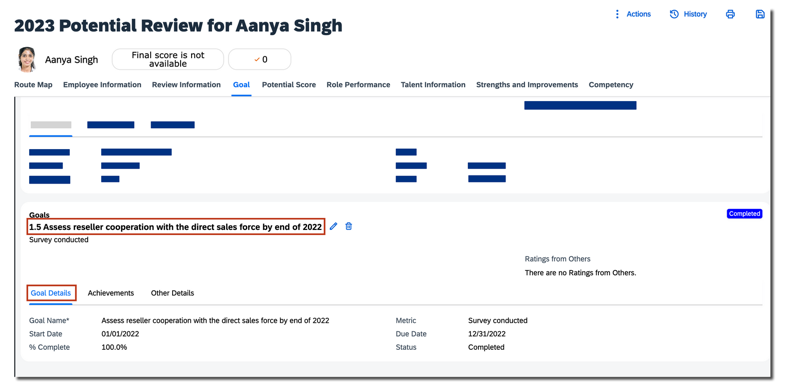
Page Anchoring
Previously, when the PM form page refreshed, users were anchored to the top of the page. Now when users perform an action on the form page, they’re now anchored to the location where the action was performed.
Toast Messages
Toast Messages provide feedback to users about an action they have taken.
For example, adding or deleting a goal, competency, or learning activity on the form page, a toast message will display confirming the action was performed.
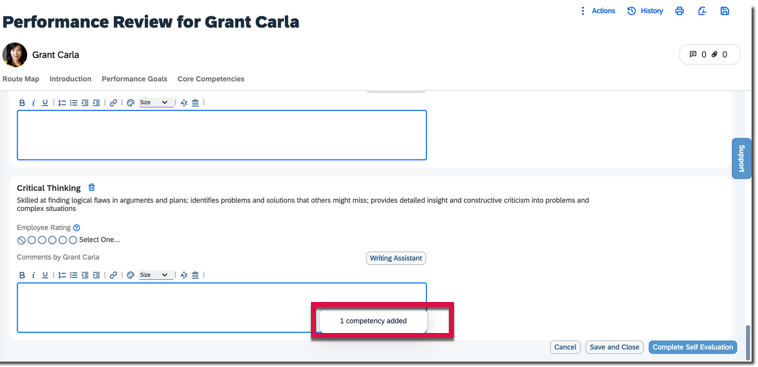
Automatically Fix Document Transfer and Change Engine Issues Caused by RBP Refresh Failures
The Document Transfer and Change Engine issues caused by a RBP refresh failures can now be fixed automatically on a daily basis.
To enable the automatic fixing, select Automatically Fix Document Transfer and Change Engine Issues under Admin Center Performance Management Feature Settings.
Continuous Performance Management
General Availability – Universal
Hide Prior Feedback from the New Manager That Was Requested or Given By the Former Manager
A major update for Employee Central (EC-enabled) instances allows the admin to automatically hide feedback from former managers in Continuous Performance Management (CPM).
Previously, when an employee inherits a new manager, or a manager provides feedback to the employee and leaves the company, the employee had the option to manually hide or delete that feedback from their new manager.
The feature automates the process of hiding feedback given or requested by the prior manager when a manager transfer occurs. The admin will now have the option on the CPM configuration page to automatically hide prior feedback requested.

Visibility of Edit and Delete Actions for Continuous Performance Goal Cards Based on User Permissions
Continuous Performance Management goal actions are aligned with Goal Plan action permissions for Goal Management. Employees now have more control over their Performance Goals by creating, editing, or deleting directly in Continuous Performance Management (CPM). When integrated with Goal Management, changes to Performance Goals by the CPM user are reflected in the user’s Goal Plan.
The permissions for available actions on a goal in Continuous Performance Management experience respect Goal Plan configuration. In the previous version of CPM, users were shown both Edit and Delete options for goals. Now employees see actions for edit, delete or edit and delete for Goal cards based on their granted permissions.
There are three different access views of the Goal card: Edit, Delete, Edit and Delete. With this release, the user is only shown the options that they have permissions to use. Previously, Goal cards shown in My Activities view of Continuous Performance allowed all users access to edit or delete actions for the goal.
Now on the My Activities view with the employee’s permission to only edit goals, the Edit icon is what they will see on the Goal cards.

When an employee’s permission only allows to delete a goal, the delete icon is the only action available on the Goal cards on the My Activities view.

To modify an Activity linked to a Goal, select that Activity. This opens a new view with Activity Details. Separate Edit and Delete options are available for the selected Activity.

Use Continuous Feedback in the SAP SuccessFactors App in Microsoft Teams
When SAP SuccessFactors and Microsoft 365 are integrated, a new feature enables allows Continuous Feedback of the latest Continuous Performance Management within Microsoft Teams.
Within Teams, users can enter the SAP SuccessFactors app from the app bar or the compose message area of any chat and perform these tasks:
- Request feedback: users can send a feedback request to others to ask for feedback on their performance at work
- Give feedback: users who receive a feedback request can provide their feedback and send it back to the requester

Then find and select the person to collect feedback from. Fill in the questions to ask.
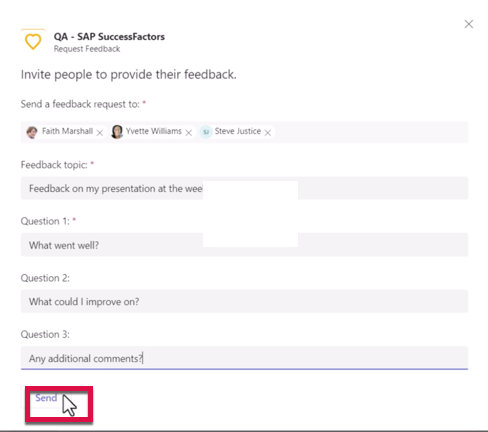
Receiver is then notified and can reply in the SF app.
Replacement of Continuous Performance Management Legacy Version with the Continuous Performance Management Latest Version
The legacy version of Continuous Performance Management (CPM) reached end of maintenance on May 20, 2022 and will be deleted as of May 24, 2024.
The replacement is the latest version of CPM is currently available in the Upgrade Center. If no action is taken, your company will be automatically upgraded to the latest version after the deletion date.General Availability – Admin Opt-Ins
Calibration
General Availability – Universal
New Filter Options in Calibration Session
There are now six more filter options to narrow down employees to be displayed in a calibration session.
The new filter options are:
- Discussed
- Country
- New to Position
- Future Leader
- Key Position,
- Matrix Managed

Discussed is predefined as a default filter. To use the other five filters, enable in Filter Fields from Admin Center >Manage Calibration Settings>Search and Filter Fields.
Calculated Performance Management Ratings Available in List View
You can now view calculated ratings of employees for all performance rating elements in the List view of a calibration session.
By enabling the new admin option Show Calculated Rating from Performance Management in List View at Admin Center >Manage Calibration Templates>Views>List View, calculated ratings of employees can be shown in the List view.
When manual rating for performance elements are enabled, calculated ratings display in the same column as manual ratings. Previously, only manual ratings were shown for the rating element.
When calculated rating for performance elements is enabled, calculated ratings display in the same column as rating labels. Previously, calculated ratings were shown as rating labels defined in rating scales.

Improved Format of E-mail Notifications Regarding Calibration Rating Changes
Next is a minor update generally available. Columns are left-aligned in e-mail notifications about rating changes in finalized calibration sessions. This update is easier to read. Previously the header and data were not aligned.

Calibration Configuration Available in Configuration Center
You can now view, download, and transport parts of Calibration configurations using Configuration Center.

360 Reviews
There are very minor 360 Review updates. Highlights are described below.
Participants are now loaded on demand in the Evaluation Summary section of 360 Reviews forms.
Previously when a 360 form was opened, all participants were all loaded at once. In rare cases where a form had a great number of participants, there was potential to cause performance issues.
With the latest release, if a form has fewer than 100 participants, all the participants are loaded when the form is opened. If the form has more than 100 participants, the first 100 are loaded but users can scroll down to the bottom of the list to trigger further loading.
Deprecation of 360 Reviews v11 Version
The 360 Reviews v11 version will reach the end of maintenance on May 19, 2023 and will be deleted on November 17, 2023.
If you’re using 360 Reviews v11 Version, you should migrate to 360 Reviews – SAP Fiori Version.
Do you need help implementing or supporting your SAP SuccessFactors system? Contact info@worklogix.com for assistance, download our support services brochure, or visit https://www.worklogix.com/implementation.html for additional information.
excellent summary – truly appreciated Susan!!
LikeLike